Download Forex Pivot Points Analyzer
After you have unzipped the downloaded archive, you will see the application icon as highlighted in the screenshot below:
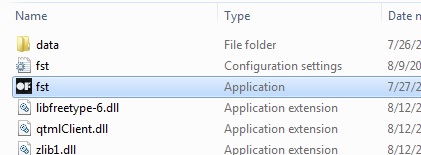
Double-click on the application symbol (or press “Enter”) and you will see the Forex Pivot Points Analyzer’s GUI. The main pane on the right will read “No data”. Click on the “Test scenarios” menu bar on the left, and you will see the available data files – stored in the “data” folder, as seen on the previous screenshot.
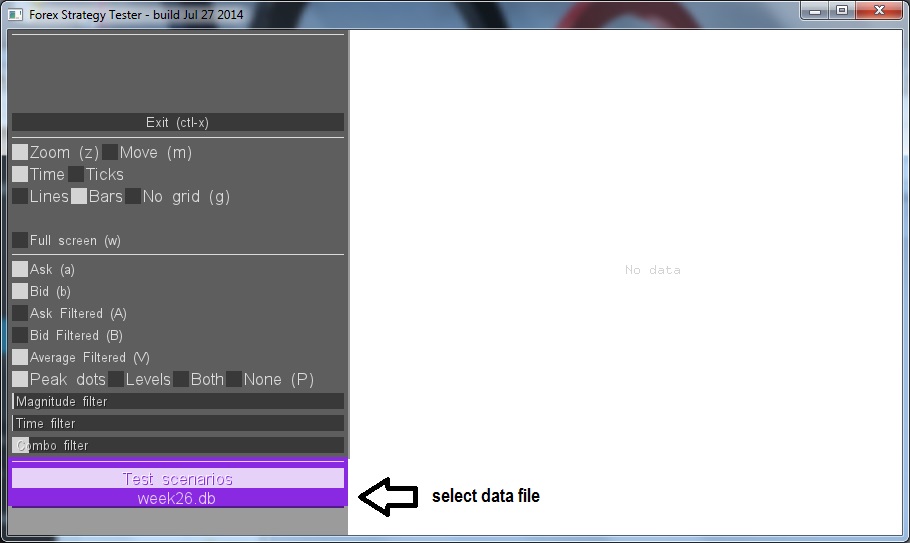
Click on the file you want to analyze and the Analyzer will download it and plot the pivot points according to the current settings. The package that you have downloaded contains one sample data file (week26.db).

To zoom in, click on one side of the desired area, and hold the button pressed while moving the mouse horisontally to the opposide side, then release the button. To zoom out, click on the graph by any mouse button. You can also move the graph as a whole if you check the corresponding box in the upper part of the menu bar.
In the selected area of the data file, you can filter out the pivot points with the help of 3 sliders: Maginutde Filter, Time Filter, and Combo Filter. Click on the desired slider to change its value – the more of the white band is visible, the more selective the filter is.
Magnitude Filter selects peaks that exceed the adjacent in the value. Time Filter checks the absolute time interval when a peak value was not exceeded. Combo filter uses 2 others simultaneously.
You can choose between dots and lines as the pivot points markers in any combinations. The screenshot below shows both simultaneously for an average filtered price graph, where Pivot Points selection is currently supported.
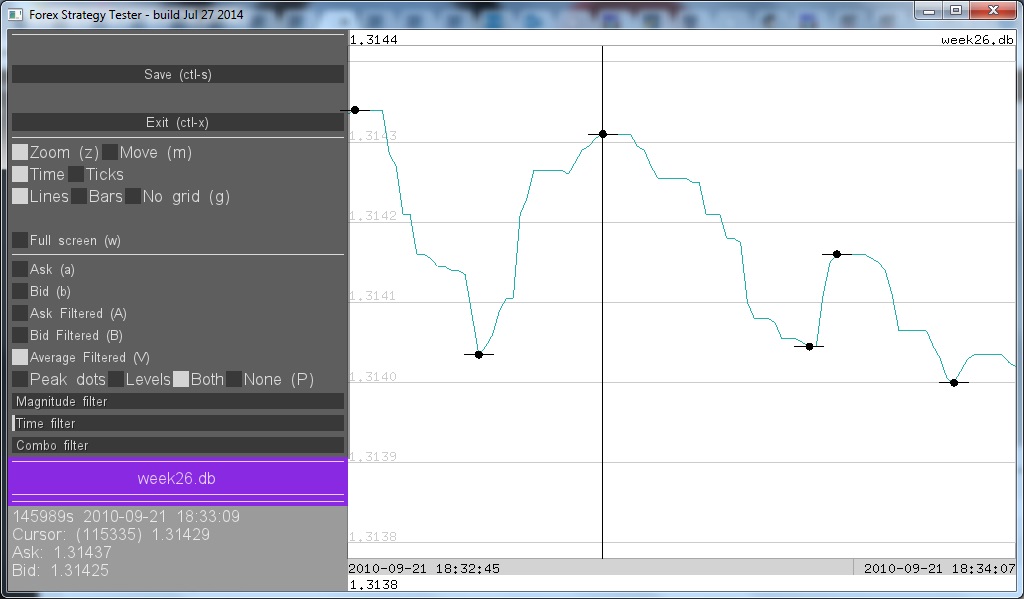
In addition to Average Filtered, you can also plot raw data (Bid, Ask) and each of them filtered.
You can also save any selected fragment as a separate file using “Save” menu bar (or Ctrl-s).
Radio buttons “Time” and “Ticks” toggle the units on horisontal axis. If the latter is selected, then a running number of each tick in the data file is shown. Time mode is self-explanatory; it is used on all screenshots. Keep in mind when analyzing that timestamps are not always unique for each tick. Trading server can send up to 10 ticks a second.
Real-Time mode – if you check this box, the peaks will be selected as if in real-time. This means that at each moment of time the analyzer only uses the market data that is available prior to that moment. Moment selection is done with left click. The graph is truncated to the right of the click.
Is it possible to test manual trades using your software?
Hello Mkhosana,
if you mean using our software as a real-time manual trading simulator, the answer is no. While this is relatively easy to do, at the moment we haven’t implemented it. The main reason is that we don’t see the simulation functionality as important to help one succeed in real Forex trading. Check out more on or approach here: https://www.forexstrategytester.com/forex-tester-software-comparison/.
If you were asking about something else, please elaborate – our software development is ongoing, so your feedback is appreciated. The functionality you might need can be coming in future releases.
Cheers!
Forex Strategy Tester Team