We show how we prepare tick by tick data for our Forex strategy testing. Test data quality is one reason why we don’t use Metatrader Strategy Tester – it is generating ticks by extrapolating M1 bars data. Such artificially smooth quotes are not reliable test data. So we only use real market data.
We use the tick by tick data provided by TrueFX. It is real tradable quotes data – and it is free. History market data is stored as a separate *.csv data file for each month. The only problem is that the size of a monthly file is substantial – for a typical month it exceeds 200 MB, which makes it too big for MS Excel to open.
Tick By Tick Data Editing By Forex Data Manager Software
Our Smart Forex Tester software is designed to work with large files.
However, working with big data files is not convenient and is also not always reasonable. E.g. we don’t test on the data intervals spanning over weekends.
To get the most of the real market data, we have developed Forex Data Manager. This software reads a month long tick by tick data file, checks data integrity and parses it into trading days. Then we can select smaller chunks of the data in the GUI and save them into their own files. We can save one or multiple trading days or even less than a day – e.g. a single trading session.
Forex Data Manager is included into Smart Forex Tester bundle (Download). After you unzip the archive, start the software by double clicking on fdm.exe.
In the example below we show how we parsed the EURUSD data file for April 2015 and extracted Asian sessions as separate test data files.
In the GUI, click Browse and select a full month tick by tick data file that you downloaded from TrueFX. After parsing is complete, you will see the following:
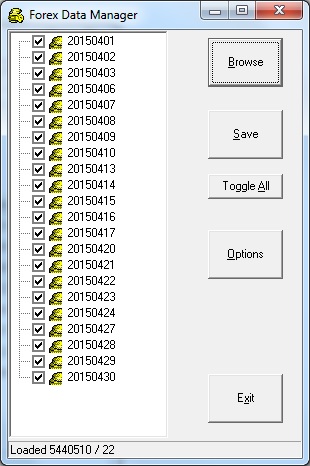
By default, all trading days are checked. To remove selection, click on Toggle All. Then you can check one or multiple days and click Save.
We will be extracting the data for Asian session. It is more complicated as it spans over 2 days: between 23.00-08.00 GMT. For that, we click on Options and check the box Specific hours and then type in the From and To values as shown. Note that we typed 07 – which means that all ticks until 07.59.59:999 will be included.
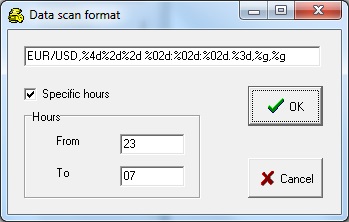
Now, we click OK and we select two adjacent days, e.g. April 23rd and April 24th. This means that we will be saving a data segment spanning from 23.00 of April 23rd until 08.00 of April 24th.
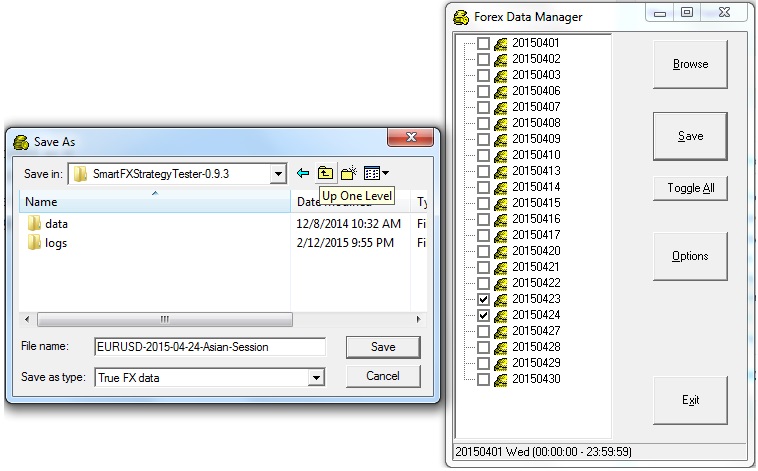
You give a file name and click Save – the process is completed. We included this saved session file as an example in the Smart Forex Tester download bundle.
Why are we interested in Asian sessions?
Because there is less volatility there and usually there are no breaking news and other market moving events like e.g. FOMC press-releases. It is often recommented for newbee traders to start from Asian session.
We used this data for testing our example Forex day trading stratedy. This algorithm is very simple and doesn’t have the trend following functionality, so this setup suits perfectly.
Download Smart Forex Tester (Includes Forex Data Manager and Pivot Points Analyzer).
Check out our EURUSD testing results for April 2015 Asian sessions.